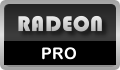The General settings have just a few options that are applied globally, overriding any profile settings.
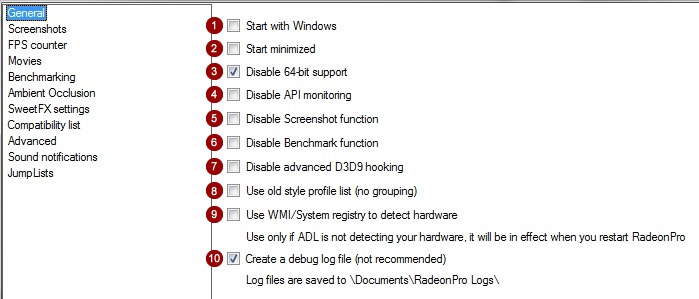
- Start with Windows
Check this option to make RadeonPro start when you log in into Windows. - Start minimized
Check this option to hide RadeonPro interface at startup time. - Disable 64-bit support
Disables API monitoring of 64-bit processes. It’s recommended to leave this option set. You can enable/disable 64-bit support anytime by clicking at 32-bit or 32/64-bit link at RadeonPro status bar. - Disable API monitoring
Disables all API monitoring related features, including Direct3D tweaks, OSD functions, Screenshots, Movie recording, Post-processing effects, Benchmarking and FPS counter. - Disable Screenshot function
Disables the screenshot function. Other OSD functions will still work. - Disable Benchmark function
Disables the benchmarking function. Other OSD functions will still work. - Disable advanced D3D9 hooking
Disables internal code used to detect D3D9 applications that may cause issues with some games (set this option only if needed as the advanced hooking is required for proper RadeonPro operation) - Use old style profile list (no grouping)
By default RadeonPro groups Recently added, Recently played and All profiles for better manageability. Set this option to use the plain-old style lists. - Use WMI/System registry to detect hardware
As description implies, use this option only if ADL is not detecting your hardware. The new setting will take when you restart RadeonPro. - Create a debug log file
RadeonPro can create log files in plain-text to aid in debugging crashing games. Set this option to instruct RadeonPro to create such files. All log files are saved to \Documents\RadeonPro Logs\ folder.