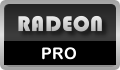Process monitoring is active all the time while RadeonPro is running and it’s needed to make possible automatic profiles application when you start your games. You can temporarily disable monitoring by right-clicking the RP icon on taskbar if you’re using Windows 7. Use the task tray icon instead if you’re running on Windows XP or Vista.
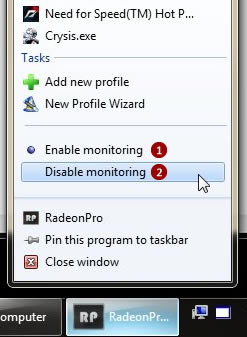
- Enable monitoring
Process start is monitored and profiles applied if the executable name matches a defined RadeonPro profile. - Disable monitoring
No profiles are applied. If API monitoring is active the OSD features will still work.
When process monitoring is disabled no profiles will be applied until you enable it again. You can also temporarily disable Auto-Detection for a particular profile, this is handy when you want to see how a game performs without your profile settings, to later enable it again for comparison of performance and/or quality.
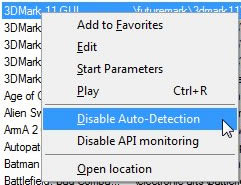
To disable a profile item, right-click it on profile list and choose Disable Auto-Detection from the context menu.