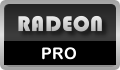RadeonPro is aimed at gamers who like to tweak their games without having to remember of apply each settings profile manually before playing. Maybe you did used forced Anti-Aliasing in an Unreal Engine 3 game by setting the AA level on CCC, then after discovered that another game wasn’t applying correct settings because your forgot to reset the AA setting on CCC to application controlled? Well, I did…
RadeonPro is aimed at gamers who like to tweak their games without having to remember of apply each settings profile manually before playing. Maybe you did used forced Anti-Aliasing in an Unreal Engine 3 game by setting the AA level on CCC, then after discovered that another game wasn’t applying correct settings because your forgot to reset the AA setting on CCC to application controlled? Well, I did…RadeonPro solves this annoyance by applying the 3D settings when you start a game, then restores the settings right after the game is finished. This way you can define the AA settings for your game and avoid problems with your other games that have own AA settings.
RadeonPro has evolved from its first appearance about the end of April of 2010, going from a simple Catalyst Control Center profile automation tool to become a full profiles automation program that enables your games to use best fit 3D settings for each game, and at same time allows you to set some specific optimization settings that can help them to perform better, like disabling Windows Aero Glass while gaming, set CPU affinity, loading of CCC profiles (for Eyefinity profiles, for example), loading of MSI Afterburner’s overclock profiles, see how your game is performing by displaying a real-time FPS (frames per second) counter on screen or using the built-in benchmark feature, capture screenshots of your games, and much more!
This manual aims to help you to get the most from RadeonPro. Learn why it’s being considered by many users as the indispensable tool for ATI/AMD Radeon users!
To start, browse through the topics at left, or use the Search feature on top of screen.
And remember: RadeonPro is still an evolving tool, contribute to its development by sending feedback, reporting bugs, there are many ways to get involved.